How to Create ADA Compliant PDFs
11/2/21
Learn how to create ADA compliant PDFs, improving user experience for all abilities
The Americans with Disabilities Act (ADA) is a law that prohibits discrimination against people with disabilities, guaranteeing equal opportunity for everyone to enjoy goods and services in places of public accommodation within the United States. ADA compliance does not only impact the guidelines for the physical world, but the digital one as well. With how much our society relies on technology to perform basic tasks and how it is now the norm for many processes, it is important that our digital guidelines for ADA compliance are also regulated and enforced.
While there are many ways to ensure compliance and creating a more inclusive user experience, one important aspect of an ADA-compliant website that is often overlooked is making sure PDF documents are accessible to those who have visual impairments or other conditions that affect their ability to read text on a computer screen. While your website may be compliant with ADA protocols, the PDFs that users access on your site may not be. In this blog post, we will discuss how you can create an ADA-compliant PDF document that all your users can access.
Why is ADA compliance important?
Website ADA compliance ensures that people with disabilities are able to navigate your website, read text, and use the site without facing any disadvantages. If you want to be considered a modern and inclusive website, you need to make sure that your site is accessible to people of every person and their capabilities.
In addition to it being the law, there are other benefits to having ADA-compliant PDFs. For example, many businesses use PDF documents to share legal and financial information with their customers. In turn, these types of users will be more willing to provide personal data because they know the website is compliant with laws that protect them from discrimination, making it easy for you to personalize website content for your users’ preferences.
How to Create Compliant PDFs
When preparing to create an ADA compliant PDF, there are multiple factors to consider from the first step of creation to after the PDF is finished. By being aware of the accessibility barriers that disabled users face and utilizing the compliance tools at your fingertips, you can create a digital experience that users of all abilities can access. Because if your PDFs are not ADA compliant, your website is not either.
Know Your Accessibility Barriers
Use of color
When it comes to choosing color-motivated differentiators for your PDF, no content in your document should reference color alone as a means for understanding. If you reference a chart on your PDF with a statement that reads, “See red chart,” most accessibility tools like screen readers will not be able to pick up this kind of information, thus losing access to that piece of content altogether. Additionally, you should be paying attention to color contrast; use this tool from Adobe to check your color compliance.
Searchable text
Depending on how a graphic designer created or exported a PDF, sometimes the text can actually just be part of a “scanned image” that acts and functions like an image would. This makes it impossible for users who need to utilize searchable text on a PDF because once ran through accessibility tools, the PDF would read to have no text at all. It can be difficult to fix the searchable text in a PDF that you no longer have access to edit, but by adding alternative text (alt-text), you can include the correct text that is accessibility-friendly.
Images with alt text
Alternative text or alt text is the hidden text used to describe an image to a visually impaired individual. When an image has been associated with a PDF, the alt text provides an alternate textual description of that image designed to be more accessible for those who are disabled or have trouble accessing images on a device. This is helpful for people with visual impairments who navigate the internet with screen reader software. Alternatively, using alt text is also a great way to make your existing PDFs ADA compliant if you can no longer edit them on the original document.
Tables
Creating tables in your PDF may be convenient and aesthetically pleasing, but it might not always work for your disabled users. If you take the liberty of screenshotting an Excel or Canva-made table and pasting its contents into another document or app as part of the visuals for your PDF, those relying on screen readers may have trouble accessing that information. Also, it is important that your chart or graph remains on one page and is not split up - readers cannot decipher this content either.
Adding tags
Tags are important for making PDFs accessible to people who use screen readers and other means of accessibility. Screen readers and compliance tools require input to read text, so without adding tags the screen reader will only scan through the document one line at a time, taking hours or days to get through just one PDF. If you do not add tags, you will still be in compliance with ADA but your PDFs will not be convenient for an individual to navigate. It is recommended that PDFs be tagged with titles, subtitles, headings, paragraphs, bullet points, and lists.
Bookmarks
For documents over 9 pages, having bookmarks can save disabled users’ time and energy by helping them find valuable information more easily. Bookmarks allow the reader to quickly navigate to points of interest within a PDF by linking to a specific page and allowing access to that page. A PDF is not a word processor which automatically organizes your documents, so bookmarks are needed for simpler ease of display on screen and overall accessibility.
Background images or watermarks
The new accessibility standard "strongly discourages" image, video, audio backgrounds for any web page or PDF content because the background may mask a lack of semantic structure in the content. So, if you have text that says "hello world", then it should be visible without any visual interruptions – no images or videos on top of it. This design choice makes web pages less usable and accessible for these visitors and many others who rely on screen readers that also cannot read this type of layout clearly.
Use Tools Made for Compliance
When it comes to making sure that your PDF fits all the guidelines of ADA compliance, there are free and paid options for checking the accessibility yourself. From online accessibility checkers, to programs that assist you in creating ADA compliant PDFs from the first step of the project, there are many ways to ensure compliance in a convenient way.
Adobe Acrobat Accessibility Checker
While you may have to pay for this specific service, Adobe Acrobat Pro has capabilities that are dedicated to helping you create, design, and ensure accessibility for ADA-compliant PDFs – right from the get-go. While you can use this tool to check compliance after completion of your PDF, it can also be a guideline to use when outlining and creating the PDF with compliance at the forefront. They have key guidelines that you should follow and give you approval on whether each accessibility requirement has been met.
PAC 3
Use this free accessibility checking software to receive a summary report on your PDF’s compliance with the ADA. The tool checks for compliance in areas like PDF syntax, fonts, structure elements, embedded files, and much more.
Screen reader tools
To make sure that your PDF is compliant, it would be wise to run your document through a screen reader tool so you can understand how your users will receive your PDF by accessing it yourself. Some of the most popular and highest quality accessibility readers are Apple Voiceover (included with an iPhone, Mac, or iPad), NVDA (free), and JAWS (paid). While Apple Voiceover is included in some of the most popular technologies in the world, NVDA is another simple, free option for PC users. Alternatively, JAWS may require payment, but you will receive a more robust and advanced system.
InDesign features
Before your PDF even makes it into Adobe Acrobat, you can start implementing tools within Adobe InDesign while you create the PDF’s content. Automatically generate a table of contents to help create bookmarks from the start of the project, create custom alt text that you can hyperlink right in InDesign, or set titles and metadata so that you have all the essential information ready in one place.
Are you ADA compliant?
With the recent updates to ADA compliance, it can be challenging and tedious for businesses to stay on top of all the changes. However, with every new iteration in web and PDF requirements comes a better experience for your customers and potential clients (especially if they have disabilities). It is important that you make sure your website is compliant so people who rely on assistive technologies such as screen readers will still be able to access your content.
If you need help understanding how this affects your business or would like more information about complying with current regulations, please contact us today! We are happy to provide any guidance necessary to ensure you are following these federal guidelines.
Categories:
Industry Updates